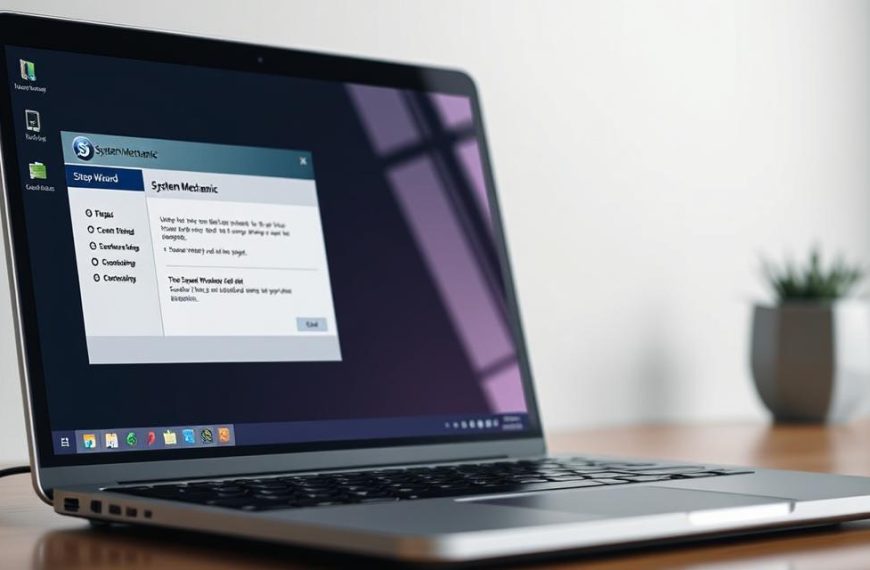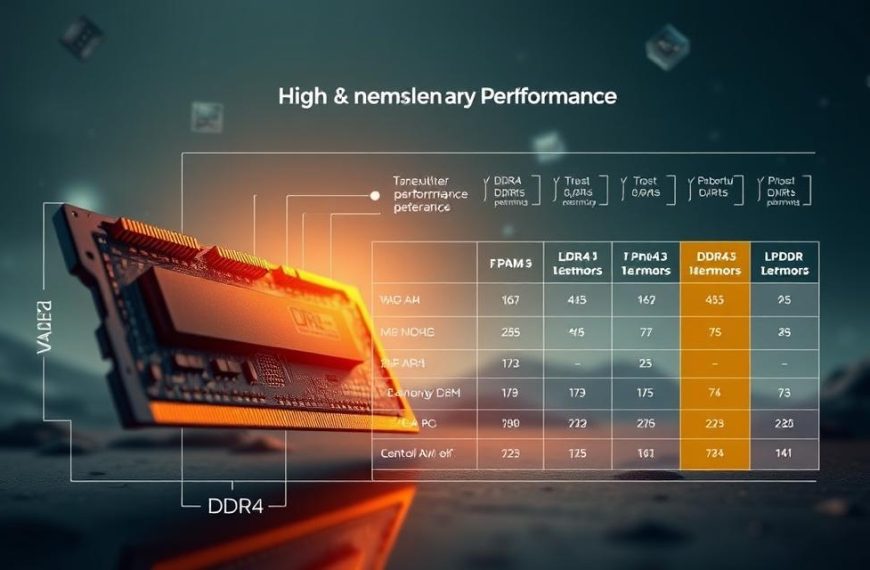Every device connected to a network has a unique digital ID. This number is like your machine’s online name. It helps devices talk to each other on local networks and the internet.
Knowing your device’s network ID is key for many tasks. You might need it to fix network problems or set up software.
Computers usually have different addresses for Ethernet and Wi-Fi. This is true when both are connected at the same time.
This section covers the basics of these digital labels. We’ll see why knowing your IP is important in everyday computing.
Next, we’ll show you how to locate computer IP info on different operating systems. Whether you’re checking your IP for tech support or just curious, we’ve got the answers.
Understanding IP Addresses and Their Significance in Networking
Every device on a network needs a digital address to talk to each other. It’s like having a postal address for where you live. This system is key to how we share data online today.
An IP address is a special number that lets devices talk to each other using the internet protocol. It’s made of four numbers, separated by dots. This makes it easy for devices to understand and use.
IP addresses help identify and locate devices. When you ask for a website, your computer sends its IP address. The server then sends the website back to your device, making sure it gets there right.
There are two types of IP addresses. Local ones help devices in your home or office talk to each other. Public ones let you go online. This setup keeps your network safe and secure.
Knowing your device’s unique identifier is key for fixing network problems and setting up security. Network managers use IP addresses to keep everything running smoothly and prevent issues.
The way we use IP addresses is changing with the move to IPv6. This shows how important it is to have good addressing systems as we get more connected online.
How to Check IP Address in Computer System Using Operating System Interfaces
Modern operating systems have easy-to-use interfaces. They help you find your IP address quickly and easily. These tools are great for most users to find their network settings.
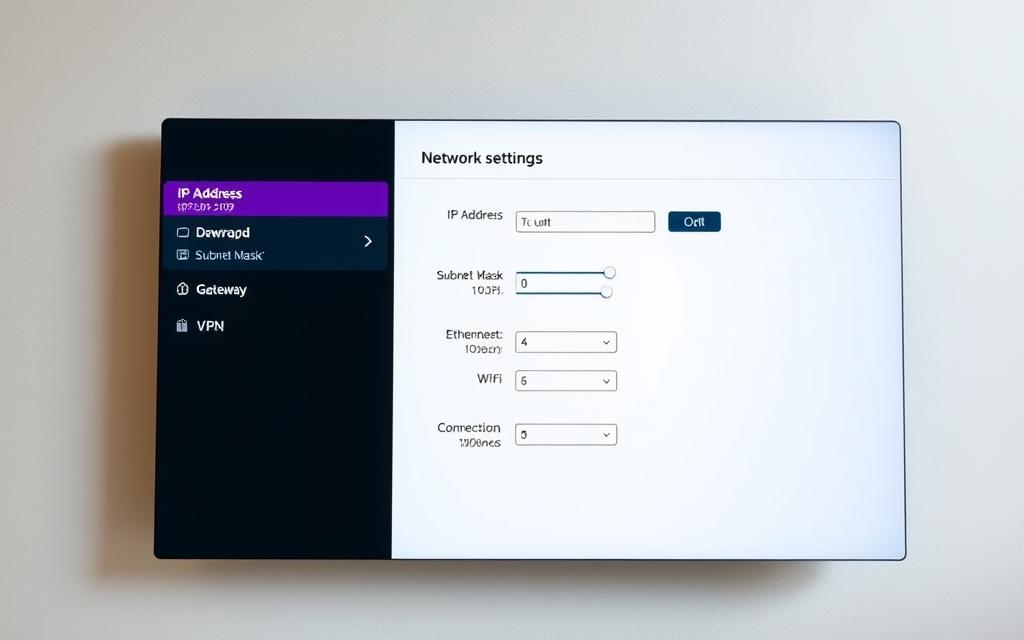
Windows 10 and 11: Network Settings Approach
Microsoft’s latest systems make it easy through the Settings app:
- Right-click the Start menu icon or press Windows key + X
- Select “Network Connections” or “Network & Internet settings”
- Choose your active connection (Wi-Fi or Ethernet)
- Click “Properties” and locate the IPv4 address listing
The IPv4 address is listed under network properties. You’ll also see DNS servers and subnet mask. This Windows IP settings method works for both Windows 10 and 11.
macOS: System Preferences Method
Apple’s macOS makes it easy through system preferences:
- Click the Apple menu in the top-left corner
- Select “System Preferences” then choose “Network”
- Select your active network connection (Wi-Fi or Ethernet)
- View your IP address displayed in the main panel
The macOS system preferences show your internal IP and router info. Click “Advanced” for more TCP/IP settings.
Linux Distributions: GUI Network Managers
Most Linux distributions have easy network tools. While they look different, the steps are the same:
- Open your system settings or control centre
- Navigate to network or connectivity settings
- Select your active network connection
- View connection details or status information
Distributions like Ubuntu use Network Manager. Fedora has similar Linux network manager tools. This GUI method is easy for Linux users who don’t like terminal commands.
Each operating system’s graphical interface is a reliable way to find your device’s IP address. You don’t need to remember complex commands.
Command Line Techniques for Advanced IP Address Verification
For those who prefer text-based interfaces, command-line methods offer detailed control. They provide network information that graphical interfaces often miss. This includes detailed network configuration data.
Windows Command Prompt and PowerShell Methods
Windows systems have two command-line interfaces for network diagnostics. Both Command Prompt and PowerShell can use the ipconfig command to show IP configuration details.
To find your IP address with these tools:
- Open Command Prompt or PowerShell from the Start menu
- Type ‘ipconfig /all’ and press Enter
- Scroll through the output to find your active network adapter
- Look for the IPv4 address under Ethernet or Wireless LAN adapter sections
The ‘/all’ parameter shows all details, including DNS servers and lease information. Focus on adapters named “Ethernet adapter” or “Wireless LAN adapter”. Ignore virtual adapters starting with “Teredo” or “isatap”.
Terminal Commands for macOS and Linux Systems
Unix-based systems like macOS and Linux use the Terminal for command-line tasks. They offer several commands for checking network interface configurations.
The traditional ifconfig command is available on most systems:
- Open Terminal from your applications menu
- Type ‘ifconfig’ and press Enter
- Find “inet” entries under your active network interfaces
Many Linux distributions now prefer the ip addr command for more detailed info:
- Type ‘ip addr show’ in your terminal window
- Identify your main network interface (usually eth0 or wlan0)
- Find the “inet” line showing your IPv4 address
Both commands show similar info, but ip addr command gives more consistent results. You might need admin rights for some network tasks.
Router Administration and External IP Checking Tools
There are many ways to find both local and public IP addresses, apart from your computer’s settings. These methods are great for checking all devices on your network or seeing how your connection looks to others.
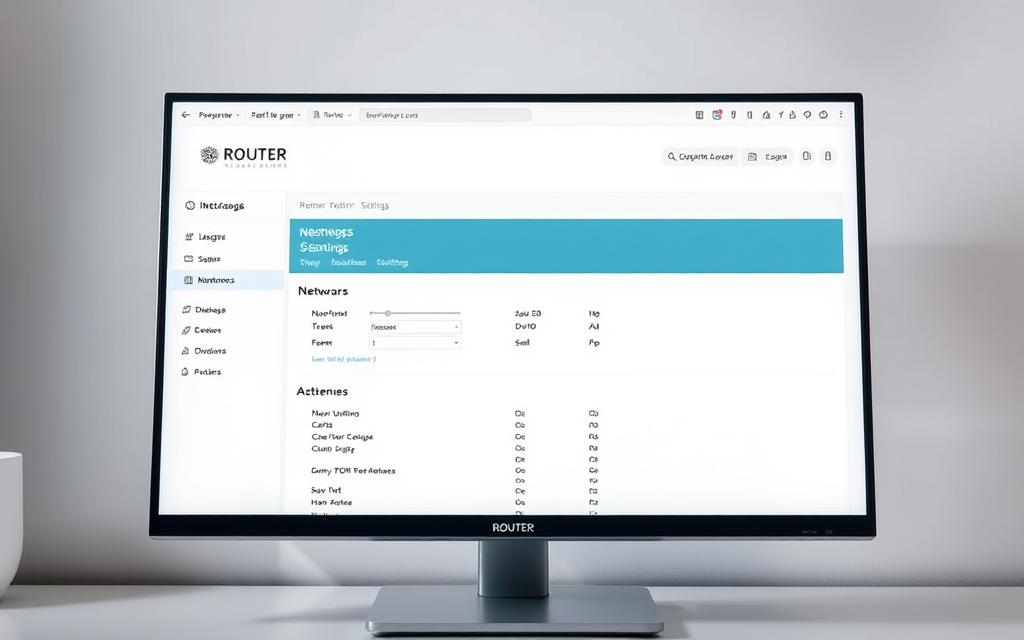
Accessing Router Interfaces for Connected Device Information
Your router is the heart of your local network, holding info on all devices connected. To see this data, you need to get into your router’s admin page through a web browser.
To start, type your router’s default gateway address into your browser’s address bar. Common addresses are 192.168.1.1 or 192.168.0.1, but it can vary. You’ll also need your admin login details, usually found on your router’s label.
After logging in, look for sections like “Connected Devices,” “DHCP Clients,” or “Network Map.” Here, you’ll find a list of all devices on your network. You’ll see their local IP addresses, names, and MAC addresses.
“Network administrators often check router interfaces to keep track of all connected devices and manage IP addresses.”
This method has big advantages over checking devices one by one. You can see your whole network at once, spot unknown devices, and manage IP addresses for important devices.
Web-Based IP Checking Services and Mobile Applications
Your public IP shows how your network looks to the outside world. It’s given by your Internet Service Provider. You can find it through various online services.
To find public IP info, just visit websites like whatismyip.com. They show your public IP, location, and ISP details right away. You can also search “what is my IP address” in a search engine to get this info.
For mobile users, there are many IP checker app options for iOS and Android. These apps show your public IP and often include speed tests, network checks, and VPN features. Apps like Network Analyzer, Fing, and IP Tools are popular choices.
These online tools serve a different purpose than router management. They focus on your public info, not your internal network details.
| Method Type | Primary Function | Information Provided | Access Requirements |
|---|---|---|---|
| Router Administration | Internal network management | All local device IPs, MAC addresses | Router login credentials |
| Web Services (e.g., whatismyip.com) | Public IP identification | Public IP, ISP, approximate location | Internet connection only |
| Mobile Applications | Comprehensive network analysis | Public IP, network speed, connected devices | App installation |
Knowing both ways to find IP addresses is key. Router interfaces show what’s on your network, while online services reveal your public internet identity.
Essential Troubleshooting and IP Management Practices
Good network management means being ready for problems and fixing them fast. Knowing how to solve IP issues can save a lot of trouble.
Resolving Common IP Configuration Issues
IP address conflicts are a big problem. It happens when two devices try to use the same IP address. This stops both devices from connecting.
Windows shows a special error when it finds an IP conflict. It might give a temporary address. But, fixing it yourself is usually better.
Devices can also have trouble getting an IP address from the router. To fix this, start by rebooting the router. Then, check the settings on your device.
Renewing and Managing IP Address Assignments
Sometimes, DHCP addresses need to be refreshed. This is called renew DHCP lease. It makes your device ask for a new IP address.
Windows users can do this in Command Prompt:
- Open Command Prompt as administrator
- Type ipconfig /release to give up your current IP address
- Then, type ipconfig /renew to get a new one
This ipconfig release renew trick can fix many connection problems. It works on all Windows versions, but you need admin rights.
If you keep having network issues, check your TCP/IP settings. Knowing the difference between dynamic and static IPs helps a lot.
For some devices, like printers or servers, you might need to set the IP manually. Make sure these addresses don’t overlap with your router’s DHCP range to avoid conflicts.
Conclusion
This guide has covered many ways to check your IP address. You can use Windows, macOS, Linux, or command lines. Each method suits different needs and skills.
Knowing your IP address is key to managing your network well. You can use router panels or online tools. This knowledge helps fix internet problems quickly.
Regularly checking your IP address keeps your network safe and fast. It ensures all devices work well together.
Using these tips will make you more tech-savvy. It gives you control over your online space. Regular checks help build a strong network and stable internet.